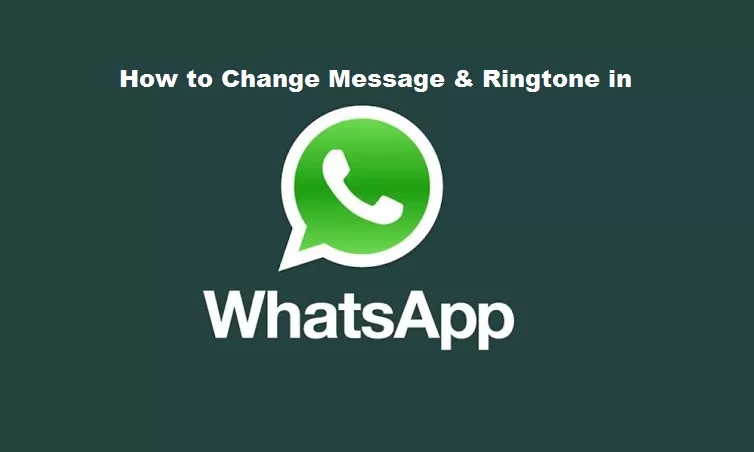Do you want to fully customize your WhatsApp by choosing your notification and call tone? It is extremely simple: we explain how to choose a ringtone for each contact, how to customize group alerts and everything you need to know so that your WhatsApp sounds the way you want.
Although WhatsApp does not include an excessive number of customizations, it does allow some parts of the application to be adapted. We have already shown you, for example, how to change the profile photo, we have also seen how to make a backup copy of the chats, how to modify the phone number and even how to choose the font size. Now we will go deeply into the auditory section of the application to choose each sound or tone of the notifications and WhatsApp calls.
How to change the notification tone on Android
First of all, it must be clarified that WhatsApp, both for iOS and Android, offers two options: change the tone of notifications and calls for all notifications or choose a particular sound for each contact and / or group. Depending on what you want, one tutorial or another should be done, both processes are very simple.
In the first case, the one that applies the changes to all messages, groups or calls, the steps to follow on Android are as follows:
- Open the WhatsApp application.
- Click on the icon with three dots in the upper right corner. A drop-down menu will appear.
- Go to ‘Settings ‘ of the application and select ‘Notifications’.
Depending on whether you want to change the sound of messages, group notifications or the ringtone of calls, you should choose just that setting in the corresponding menu: ‘Notification ringtone ‘ in the section of ‘Messages’, of ‘Groups’ or of ‘Calls’. A new menu will then open with all the tones available on the phone: just choose the one you want and accept to save your selection.
As we said, there is also the possibility of adjusting a notification and call tone for each user and contact. In this way you will know instantly who wants to communicate with you since that person will have a solid specially chosen by you. These are the steps you have to carry out:
- Open the WhatsApp application and enter the chat of the person or group you want to change the tone for.
- Click on the name of the contact or group to access the profile information.
- Select the option ‘Personalized notifications’.
- Activate the option and, in the ‘Message notifications’ section, press ‘Notification tone’ to select the sound you want to assign to the messages of that person or group. You can also do the same with ringtones, by clicking on ‘Tone’ in the ‘Call notifications’ section.
How to change the ringtone of notifications and calls on the iPhone
WhatsApp for the iPhone also allows you to customize the sound alerts, both for all notifications and per contact. If what you want is to apply the change at a general level, you must follow the steps below:
- Open the WhatsApp application and go to ‘Settings’ (upper right corner).
- Click on ‘Notifications’.
- Within ‘Message notifications’ select ‘Sound’ and a menu with different sounds will be displayed.
- To listen to all the available tones you can touch on them to listen to them; When you have chosen the one you like the most, choose to save and you will have it assigned.
In the case of the iPhone version, WhatsApp does not allow you to choose the tones of the messages and the groups separately, but the sound you select is applied to all the groups. Nor is it possible to select a call sound for WhatsApp because the application uses the same tone that you have assigned to “normal” or telephone calls (option that can be changed from the general settings of the phone).
WhatsApp for iPhone is a bit fairer in terms of sound customization compared to Android, but not for that reason adjusting the notification tone for each contact is left out of the way. If you want to know who wants to communicate with you without having to turn on the iPhone, you must do the following:
- Open the WhatsApp application and enter the chat of the person or group you want to change the tone for.
- Click on the name of the contact or group to access the profile information.
- Select the ‘Custom Tone’ option.
- Choose the notification tone you want to use and click ‘Save’.
From there, the messages you receive from that user or group will sound different from the rest. In the case of iOS, unlike Android, it also does not allow you to select a specific ringtone for that user or group, but rather the sound of “normal” calls applies to all.
As the driving force behind WikiPluck, I am dedicated to curating and sharing insightful knowledge across a spectrum of subjects. From technology trends to Business advice, WikiPluck strives to be a go-to resource for those seeking to enhance their understanding and make informed decisions.
Join me on this journey of discovery and enlightenment as we pluck the gems of wisdom from the vast landscape of knowledge.