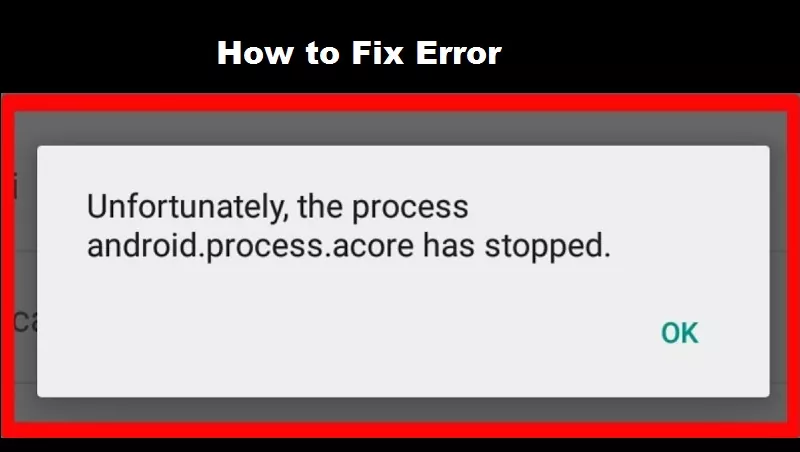Android is one of the most popular operating systems in the world. And it is that, almost all the people of the planet have a smartphone in their hands and make use of it to communicate, share, information and entertain themselves. But, this operating system is not infallible, and the Android.Process.Acore error is an annoying error whose solution we will show you below.
Many errors come because there is little memory left, so here you can see how free up memory on your device.
It is likely that more than once you have been presented with the Android error. Process along with a message that the system has stopped unexpectedly. We all know how annoying it can be.
What is the Android.Process.Acore error?
The error that appears on your device as “Android.Process.Acore has stopped” error is caused by a crash in the Android operating system. This message causes the smartphone user to not be able to use their device correctly.
The error can appear in an unexpected and recurring way when some type of change is made in the Smartphone’s operating system. This is why this error occurs.
What causes the Android.Process.Acore error?
The Android.Process.Acore error is produced by many causes. But, this error is mainly produced by a failure in the mobile information processing. In some cases, the storage space may even be very full. Even an outdated Android operating system can trigger this error.
Another reason that causes this error is a failure to perform an update in the Android operating system on the mobile. This mostly happens when updates are not successful. At worst it may be due to a virus from infected APK downloads or installations.
So when you least expect it, you may get an error message informing you that your operating system has stopped. It should be noted that these errors may also occur on the Tablet. So the solutions that we will propose below work as much as for smartphones and tablets.
Android.Process.Acore error has stopped solution
To be able to give you the solutions to this problem, it is first necessary that you make a backup copy of all the important files that you have on your mobile. Once you have a complete backup of all the important documents, you can proceed to test each and every one of the solutions that we will list for you.
Update the operating system
As we mentioned before, it is possible that the error occurs frequently in those devices that have a very old or obsolete version on their mobile phone.
So the first solution to this problem can be found by updating your phone’s software.
To update your mobile software, enter the system configuration and then look for the option “About…”. Then, locate and click on the option “Software update” and then on “Check for updates”.
The device will look for a new version to update if there is one and it will proceed to install it.
It is very important that you have a stable internet connection to correctly install the update, since if your connection is cut in the middle of the download or it is installed incorrectly, it could cause more problems on your computer.
Clear app data
The error can be fixed by deleting all data from some applications that can cause this problem. To do this you must do the following:
- Enter the phone settings, and look for the applications option.
- Once there, press the option “All” and then you will be able to see a list with all the applications installed
- on your mobile phone.
- Look for large caching apps like Facebook, Twitter, Gmail, and Chome.
- Now enter each of these applications and clear the data and cache of the applications.
- Once you have done this correctly proceed to restart your device.
Delete cache partition
Deleting cache partition on Android can fix Android.Process.Acore error. To do this, you only have to access the system recovery mode.
To enter this menu you must press and hold the volume buttons up and down, the power button and the start button at the same time. It should be noted that the button combination will depend on your device. Consult the user manual so you are completely sure.
Once you are in the system recovery menu, use the volume up or down buttons to scroll through the different options. Look for the option that says “Delete cache partition.” Once you have selected it, press the power button to confirm the action.
Start the phone normally once the erase process has finished and voila, your problem should be solved.
Factory reset your device
If none of the above has helped you, in the worst case, the error may be caused by a virus. If this is the case, then you need to perform a factory format or reset your mobile phone to factory settings.
To do this you must access your mobile settings and press the “Backup” option.
Once you have done that, you must press the option “Reset factory settings” and finally press “Reset” device again to confirm the action.
Remember that you must make a backup of all your data before doing this as this process will erase all the data on your phone. Including apps, photos, videos, etc.
In addition, you must have a little patience since the procedure usually takes a while depending on the technical characteristics of the device.
Once the restoration process is complete, start your phone normally, install the applications and install a reliable antivirus to protect the security and privacy of your phone. This to avoid the error in the future.
As the driving force behind WikiPluck, I am dedicated to curating and sharing insightful knowledge across a spectrum of subjects. From technology trends to Business advice, WikiPluck strives to be a go-to resource for those seeking to enhance their understanding and make informed decisions.
Join me on this journey of discovery and enlightenment as we pluck the gems of wisdom from the vast landscape of knowledge.