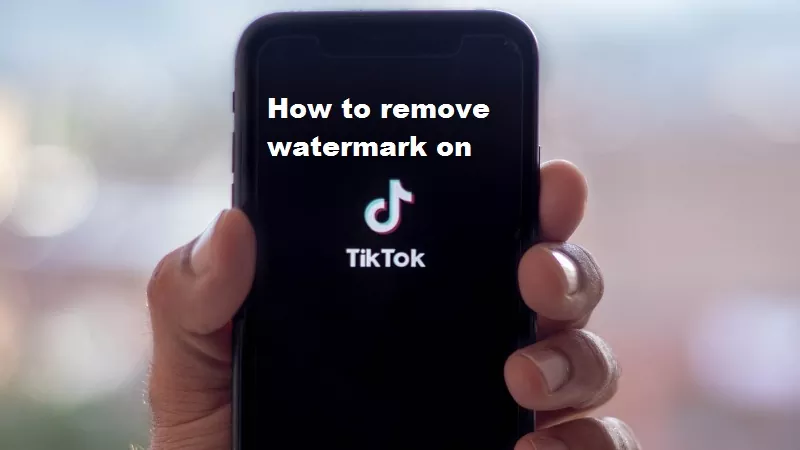When you upload a video on Tik Tok, a watermark appears automatically with the username and logo of the social network, something that cannot be deactivated in the application itself, but there are other ways to do it. If you want to know how to remove a watermark on Tik Tok, read on and we will show you how to do it easily and in no time.
Tik Tok is undoubtedly the star social network of the moment, the one that has grown the most in the last year thanks to so many dances and challenges that have gone viral all over the world. Millions of people share their videos on this platform, which has also become a business channel for many influencers and brands.
Steps to remove a watermark on Tik Tok
- First of all, in order to remove a watermark on Tik Tok we are going to use a website called SnapTik, which is designed to download the videos from that social network without that brand.
- Open the Tik Tok application and go to the video you want to have without the watermark.
- Once in the desired video, go to the arrow in the lower right corner, the one that offers you the options to share the video. Choose the one that allows you to copy the link or the url.
- Copy the link and go to the SnapTik page in your web browser, which you can do both from a computer and from your mobile, tablet or any device with internet access that allows you to download.
- When you enter the SnapTik website, you usually get several ads, just close them to see well and complete the main screen. You will see that there is a text box, that is where you must paste the link with the video that you want to remove the watermark from.
- Once you paste the link, click the green download button to the right of the text box.
- When the video is ready to download, you will see that several blue buttons appear with different download options, and you must press “Download server 01“, the first of the three buttons.
- Then click on “Download” to save the video where it interests you.
- When the download is finished, a notification will appear on the screen to notify you of this, and you will have the video in the download folder or in the one you have specifically selected. Of course, the video will be without the watermark.
As the driving force behind WikiPluck, I am dedicated to curating and sharing insightful knowledge across a spectrum of subjects. From technology trends to Business advice, WikiPluck strives to be a go-to resource for those seeking to enhance their understanding and make informed decisions.
Join me on this journey of discovery and enlightenment as we pluck the gems of wisdom from the vast landscape of knowledge.