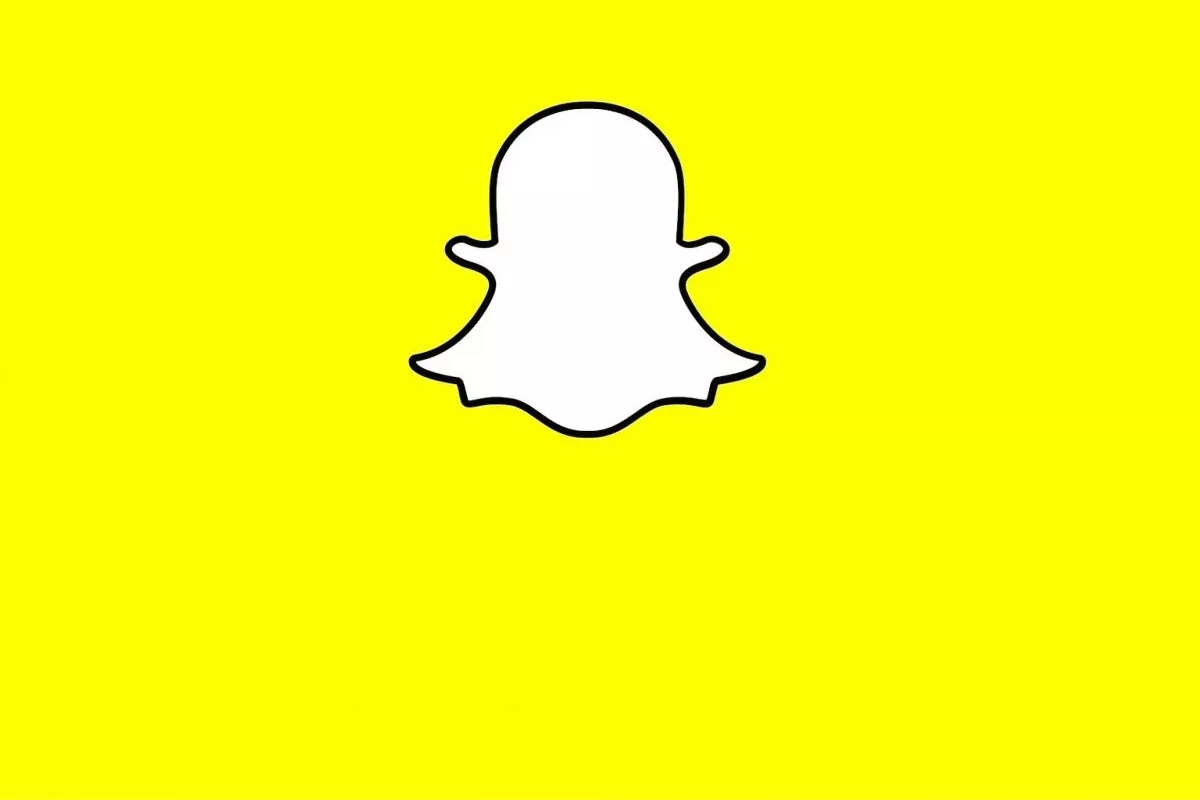Snapchat has managed to make a niche among the most popular instant messaging applications with an idea as great as it is simple: images, videos and stories that are shared with contacts or received are only available for a few seconds and are deleted once seen. To these “Snaps” you can also add various filters, stickers and effects. Who wouldn’t want to use it? Perhaps because of distrust of the respect of the American political lax data protection or because long ago the average age was exceeded for the target application? Perhaps the cause is that the success on Snapchat that was hoped for has not been had and interest in it has simply been lost messenger.
But, to delete the account, it is not enough to deactivate Snapchat because, as with other applications, even when the little yellow ghost has disappeared from your phone, your data is still stored on the provider’s servers. As in many cases, the function to delete the account is “hidden” because the network has no interest in losing users. However, not everyone wants to permanently delete the account. Sometimes it is enough to temporarily disable it. We explain what you have to do in both cases.
Deactivate and delete a Snapchat account
To cancel an account, two steps are always followed: first, the profile is deactivated for 30 days and, after this period, Snapchat deletes it permanently. The same function that is used to delete an account is used to deactivate it, but anyone who knows the application well knows that it will not do any good to search for this function in both the Android and iOS versions. To do this, you have to open the browser and follow these steps:
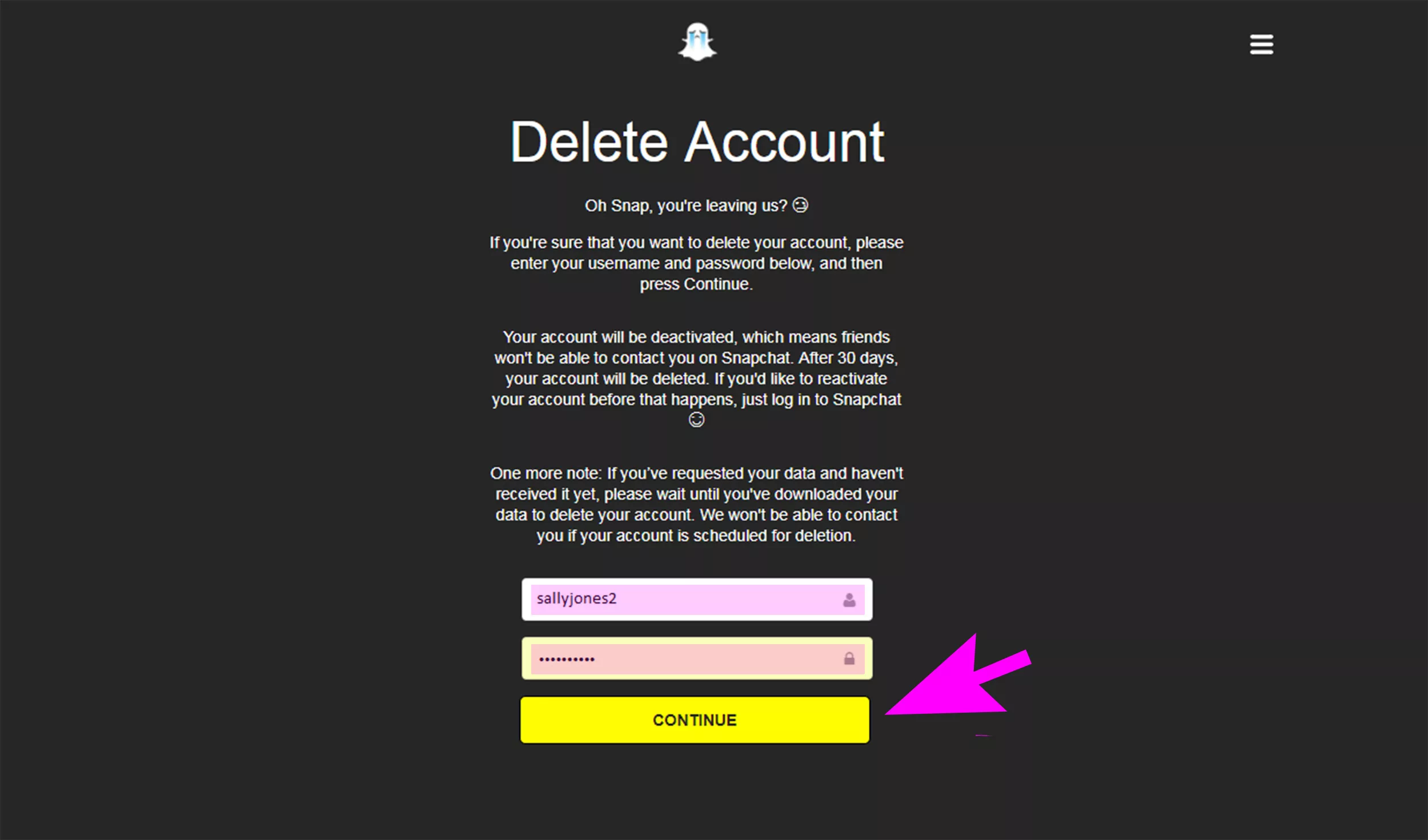
- Open the website accounts.snapchat.com.
- Log into your Snapchat account.
- In the window that will appear next, click on “Delete my account” (Delete account).
- To confirm, re-enter your access data.
A message will appear informing you that your account has been successfully deactivated and that you will receive a confirmation email shortly. Likewise, you are informed that your account will be deleted within 30 days. In this period you can reactivate your account at any time and recover all your data just by entering your access data.
Another option, although more intricate, is to do it through the Snapchat web page or the application settings on your phone (on the cogwheel in the upper right of the profile screen). Here you will have to click on “Help” (Support) and then on “My account and settings”. By clicking on “Account information” you will find various options, including “Delete my account” (delete my account). Here you will receive the information regarding the deletion of your account and a link ( Accounts portal ) that will direct you to the aforementioned URL accounts.snapchat.com, where you must follow the steps already explained above.
If you let the 30 days pass without reactivating the account, it will be permanently deleted, as well as all your contacts and all the Snaps that you have saved in the application file will disappear. Your name will again be available for other users to use. Knowing this, deleting an account is definitely a step that should be well thought out. If you are not sure, start by deactivating it and, if you do not feel like reactivate it again and resume your activity on the platform, the account disappears by itself after those 30 days.
Related article: How to permanently delete a Facebook account
Can I save my Snaps before deleting my Snapchat account?
The success of Snapchat is directly related to the temporality of the files, which remain available for a very short time and disappear completely after viewing. This concept protects the private sphere and at the same time allows creativity to be unleashed to a greater extent than on other platforms.
Since mid-2016, however, the application has a new function that, called “Memories” (Memory), allows users to save Snaps and Stories in an internal file and manage them from there. With the option “Only for me” (My eyes only) it is also possible to protect them with a password. You can also configure this feature to save files to your phone’s image gallery. Proceed like this:
- On the profile screen, click on the gear in the upper right to go to the application settings.
- Scroll down and tap on “Memories”.
- In the storage settings, click on “Save to…” (Save to).
- Now you can select one of the options: “Memories”, “Memories & Camera Roll” and “Camera Roll Only”.
While it is possible to save Snaps and Stories before deleting your Snapchat account, there is no such feature for other people’s Snaps. This is due to the ephemerality of the application. But you can turn to dedicated third-party apps that are in abundance in the Android and iOS app stores. However, since the data breach in 2014, Snapchat has struggled to regularly remove apps like Snap-Hack from stores. That is why you should be cautious, because many of these applications turn out to be frauds and in the worst case scenario, you risk having your account blocked for using them.
Of course, you can also take a screenshot of the image before the file disintegrates on its own, with the inconvenience that your contact will be informed. As this data is saved in the temporary memory of your phone, with certain programs and applications it is possible to restore deleted files.
As the driving force behind WikiPluck, I am dedicated to curating and sharing insightful knowledge across a spectrum of subjects. From technology trends to Business advice, WikiPluck strives to be a go-to resource for those seeking to enhance their understanding and make informed decisions.
Join me on this journey of discovery and enlightenment as we pluck the gems of wisdom from the vast landscape of knowledge.