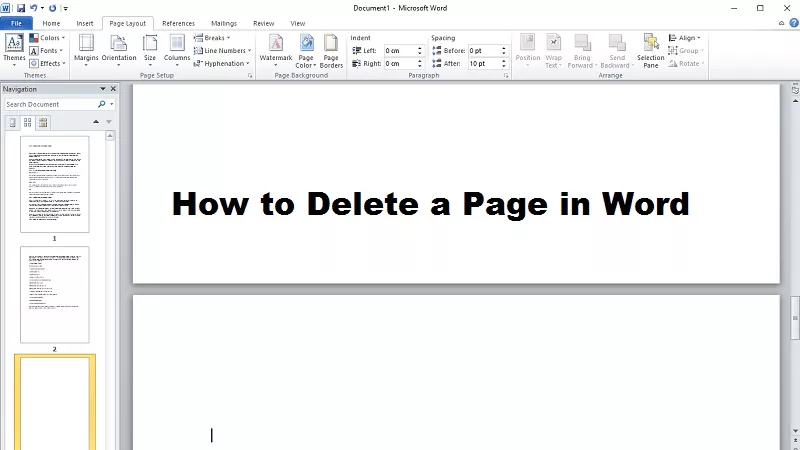Although Word is undoubtedly one of the easiest Microsoft Office programs to use, it can give us certain problems when it comes to page breaks and suddenly we find ourselves with a blank page. Let’s see below step by step and in an easy way, how to delete a blank page in Word.
You are doing a job in Word and suddenly you realize when reviewing the content that one or more blank pages appear that make the writing have spaces that are of no use to you. Why have blank pages appeared?
The blank pages that usually appear in Microsoft Word is because we actually inadvertently create additional paragraphs from the page breaks we give. The problem arises when we have to print the document and we forget to configure the printing to print only useful pages and then we find ourselves with printed sheets for nothing (moreover, to the detriment of the environment ).
The blank pages that we see in Word are easy to eliminate, in fact if you “click” at the bottom right of the blank page that appears and at the same time you press the space bar it is possible to eliminate it, otherwise you have another method as we now explain.
Steps to delete a blank page in Word
If you want to delete a blank page in the Word document you have open, you must activate the Show all function by selecting the Home tab on the Word toolbar and pressing the ¶ symbol.
At this point you will have to find the entry – page break – that precedes the blank page, you will have to double click on it and you will have to press the Delete key on the computer keyboard to delete the blank page.
In some cases, instead of the page break indicator, you may find yourself in front of the ¶ symbols within the blank sheet. In this case, all you need to do is select them with the mouse and hit the Delete key to remove the blank page from the document.
If none of the ways we have pointed out works for you, we can do something that is perhaps even simpler (although we do not guarantee that it will always work). It consists of taking the cursor to the end of the last line and the last written word, just before the page break appears and the blank page appears, at this point press the CTRL + SHIFT + END keys at the same time, release the keys and then press the DEL key
As the driving force behind WikiPluck, I am dedicated to curating and sharing insightful knowledge across a spectrum of subjects. From technology trends to Business advice, WikiPluck strives to be a go-to resource for those seeking to enhance their understanding and make informed decisions.
Join me on this journey of discovery and enlightenment as we pluck the gems of wisdom from the vast landscape of knowledge.